with them during the lesson time. Here is an instruction on how to do it on "LessonRoom" and "MS Teams",
so please check and get ready for your lessons.
*** Note ****
We have 2 types of lesson materials.
- a. Eigox materials: All the items listed on this page are Eigox materials.
- b. External materials: Smart English, Side by Side, English news websites etc.
[ LessonRoom ]
How to open and share an "Eigox material".
1) Enter LessonRoom
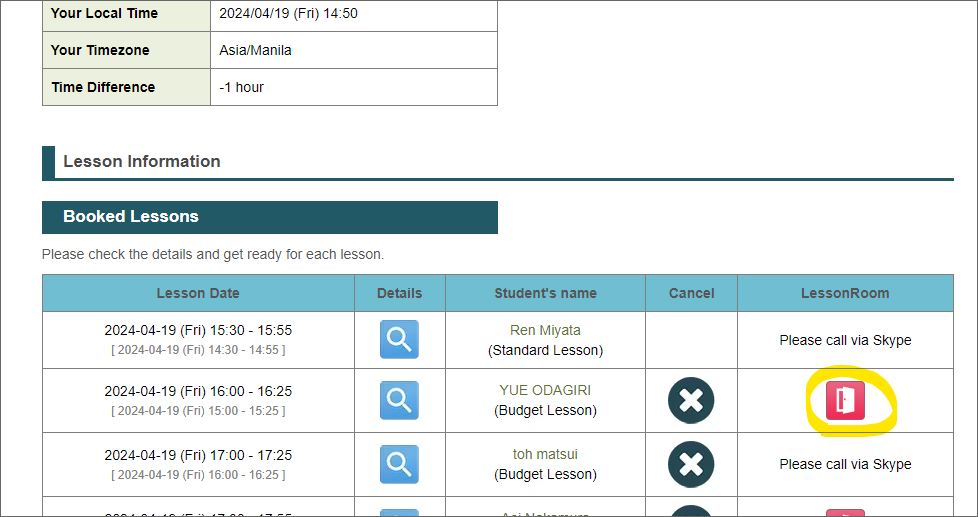
2) Open the desired material.
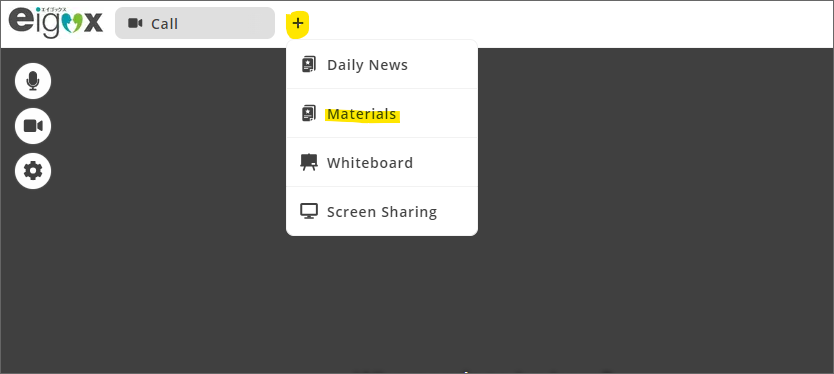
↓
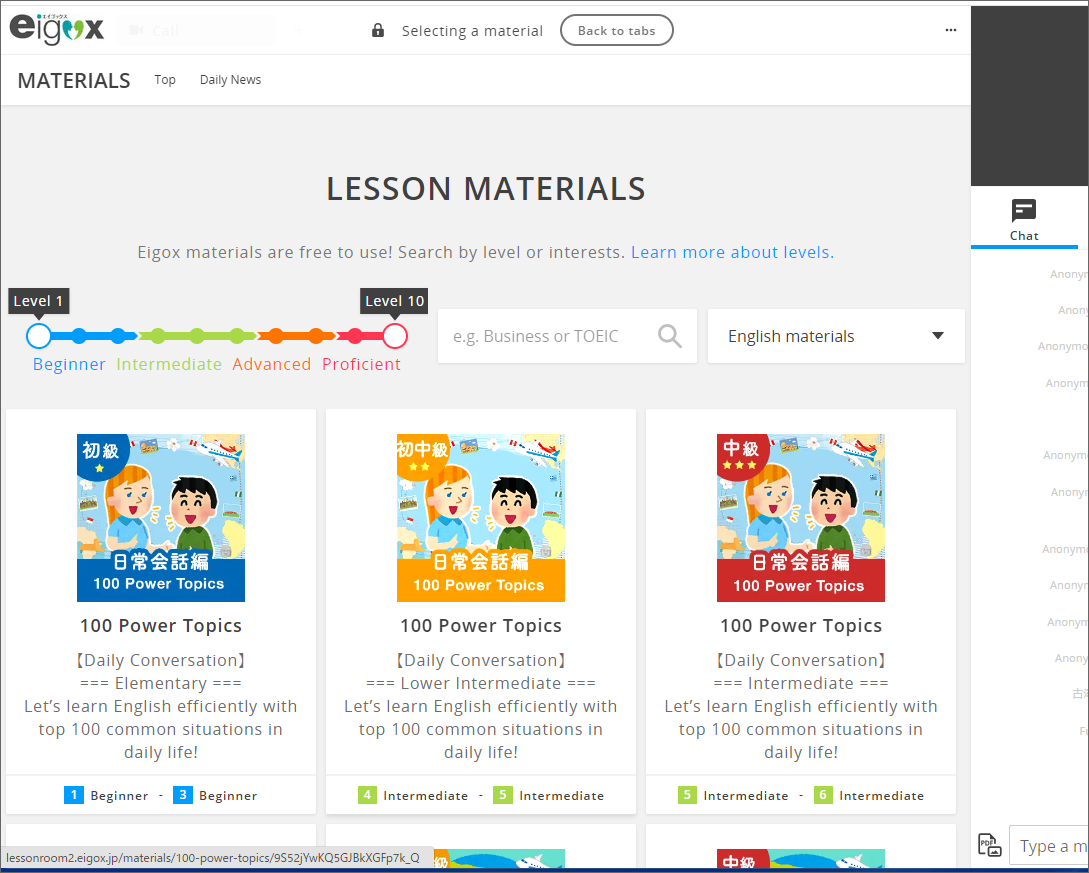
↓
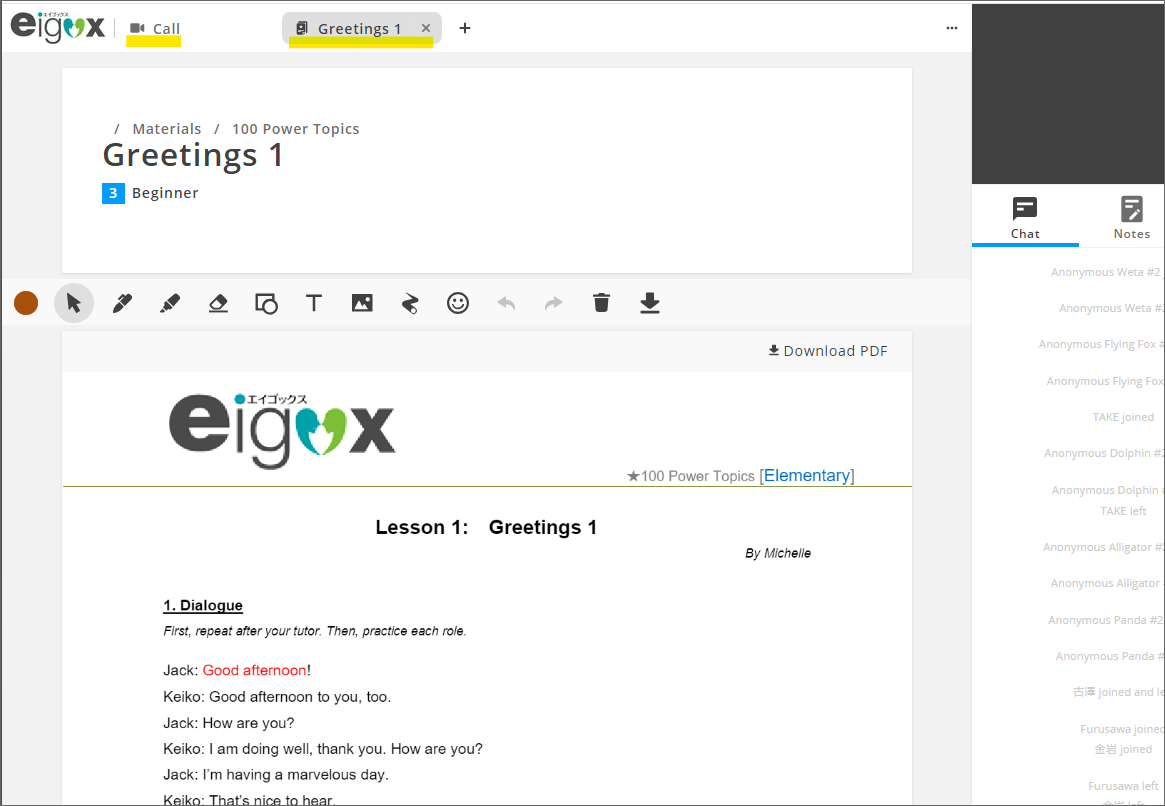
*You can always go back to the top page (= Calling page) by clicking the "call" tab on the left.
How to open and share an "External material".
1) Open the desired material using Google Chrome on your PC.
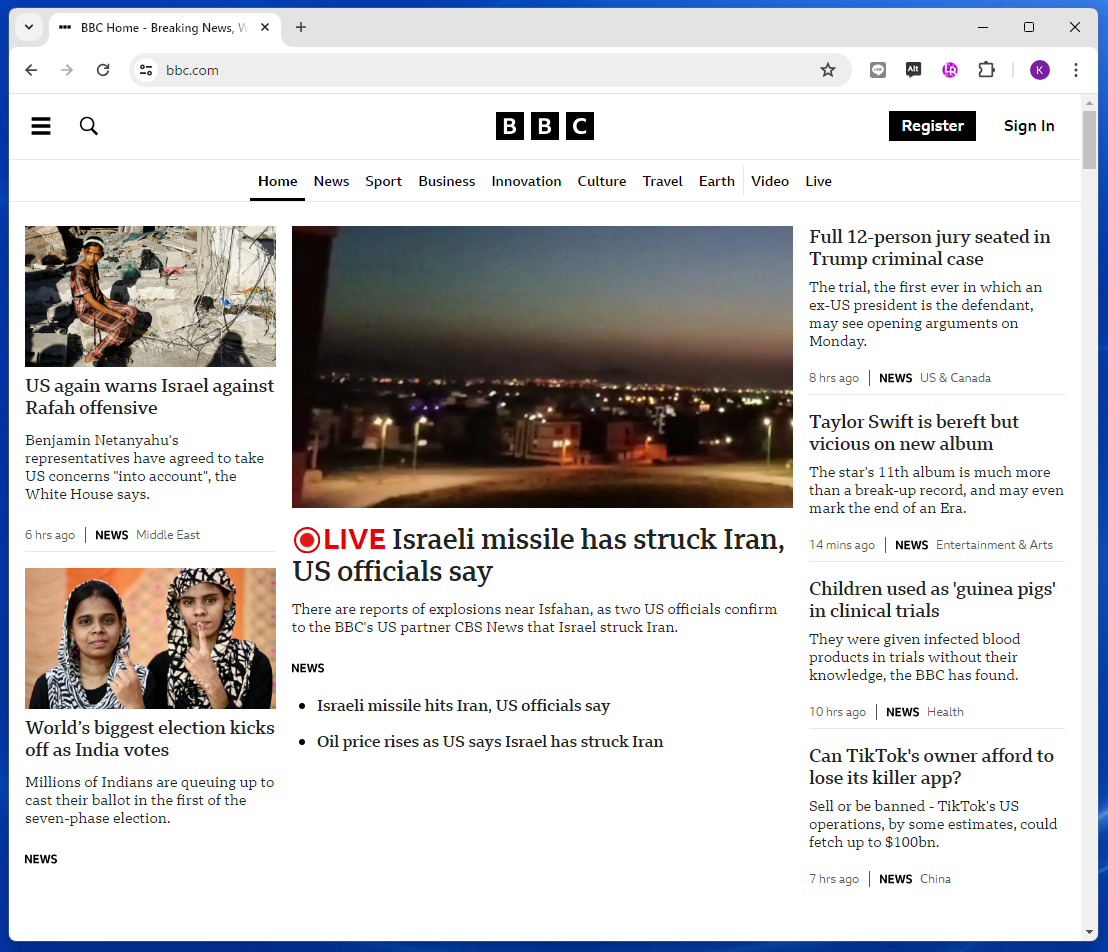
2) Enter LessonRoom
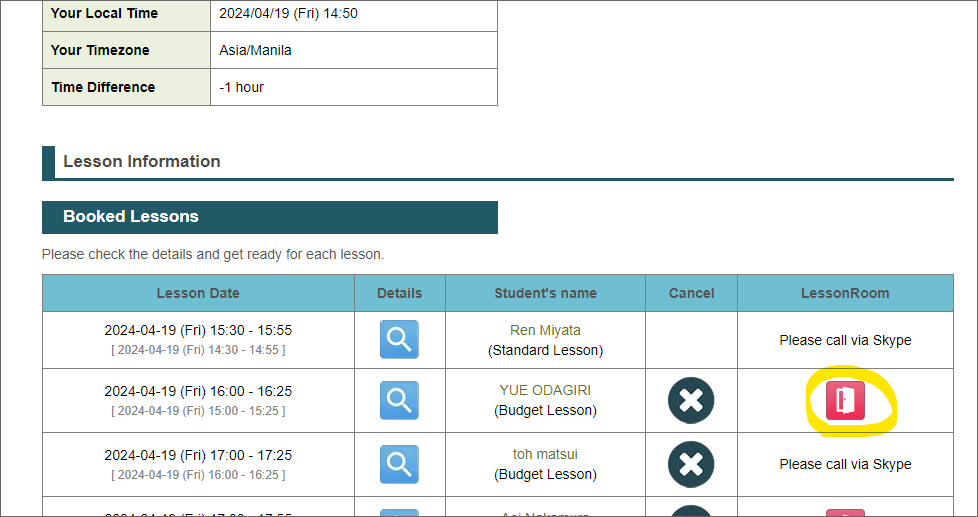
3) Share the material with your student using the "screen sharing" function.
* Screen sharing becomes possible only after your student has joined LessonRoom. So, please wait for the student to come.
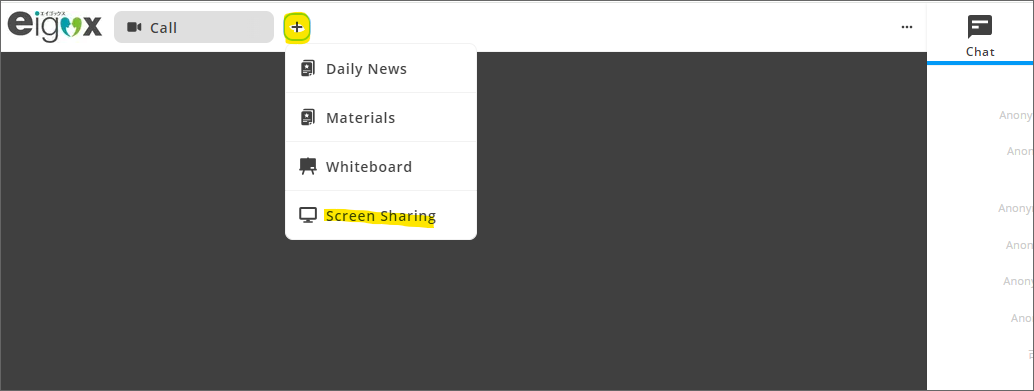
↓
Select "Chrome Tab" and choose the specific material you want to share.
( NEVER select "Window" or "Entire Screen.)
Also, make sure "Also share tab audio" is turned on.
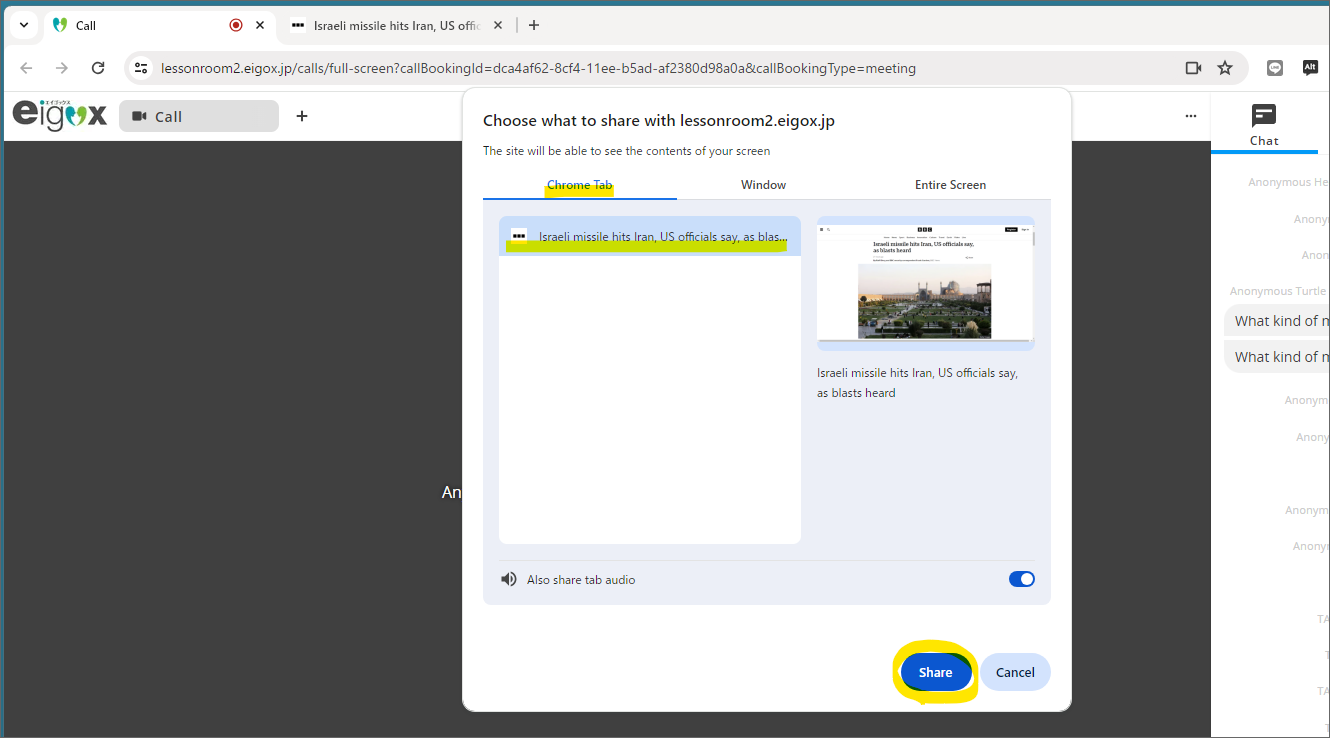
[ Important Note ]
Do not start sharing the material before opening the desired page on your PC.
If you do, your student will remain on the initial page you started sharing,
even after you have opened the desired page in a new tab on Google Chrome.
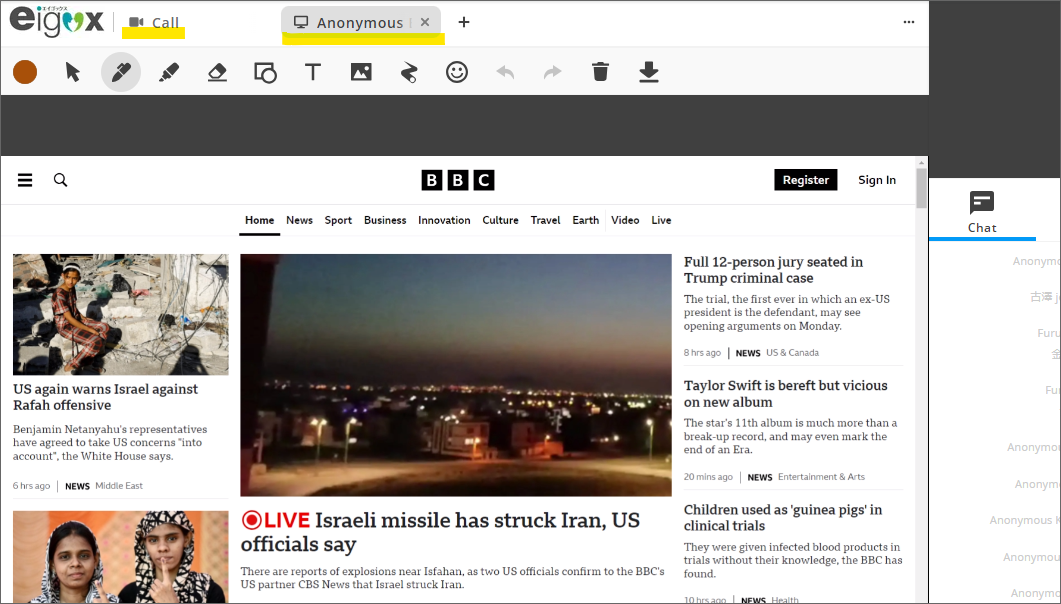
* You can always go back to the top page (= calling page) by clicking the "call" tab on the left.
How to share PDF / Word / Excel etc. materials on LessonRoom
1) Open the material on your PC.
2) Enter LessonRoom and click "screen sharing" button.
3) Select "Window", choose the material and click "share" button.
- * The sound cannot be shared on the shared "Window".
[ Microsoft Teams ]
On MS Teams, you can open and share "Eigox materials" and "External materials" in the same way.
<Preparation>First, open the material (e.g., file, website) on your computer.
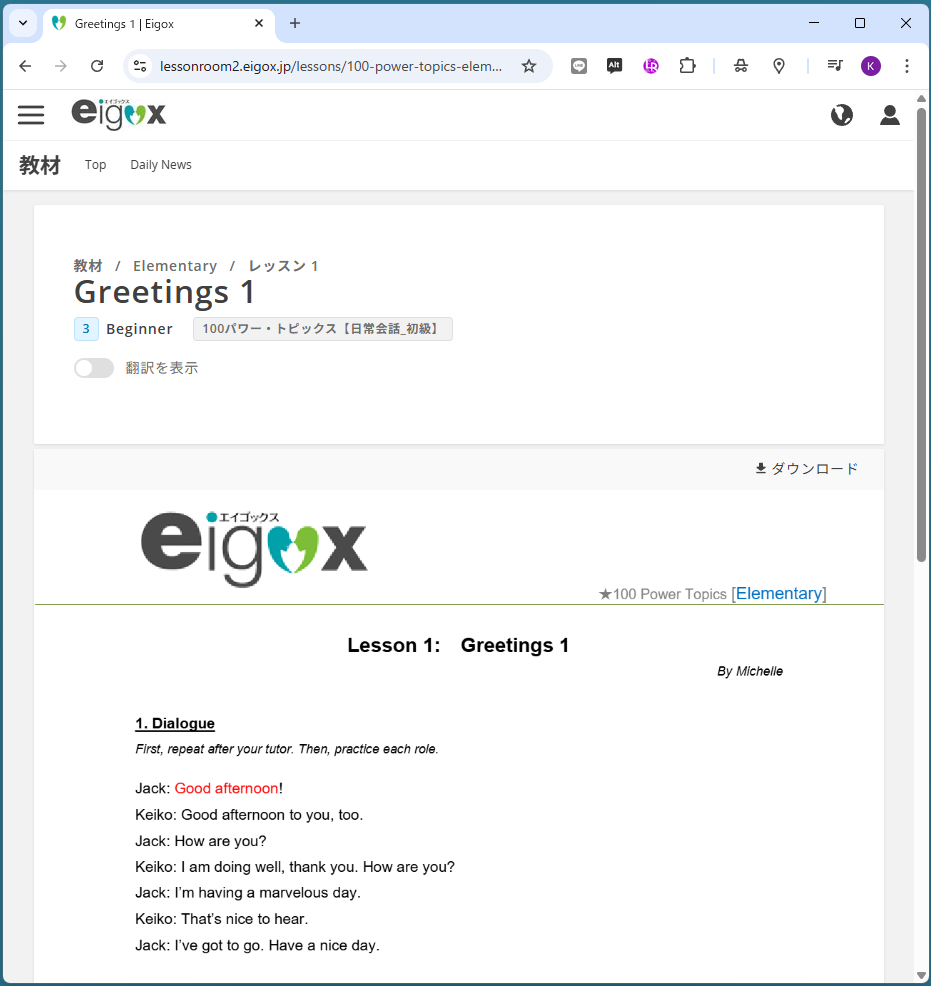
①Click [Share].
②When the sharing options appear, select [Window].
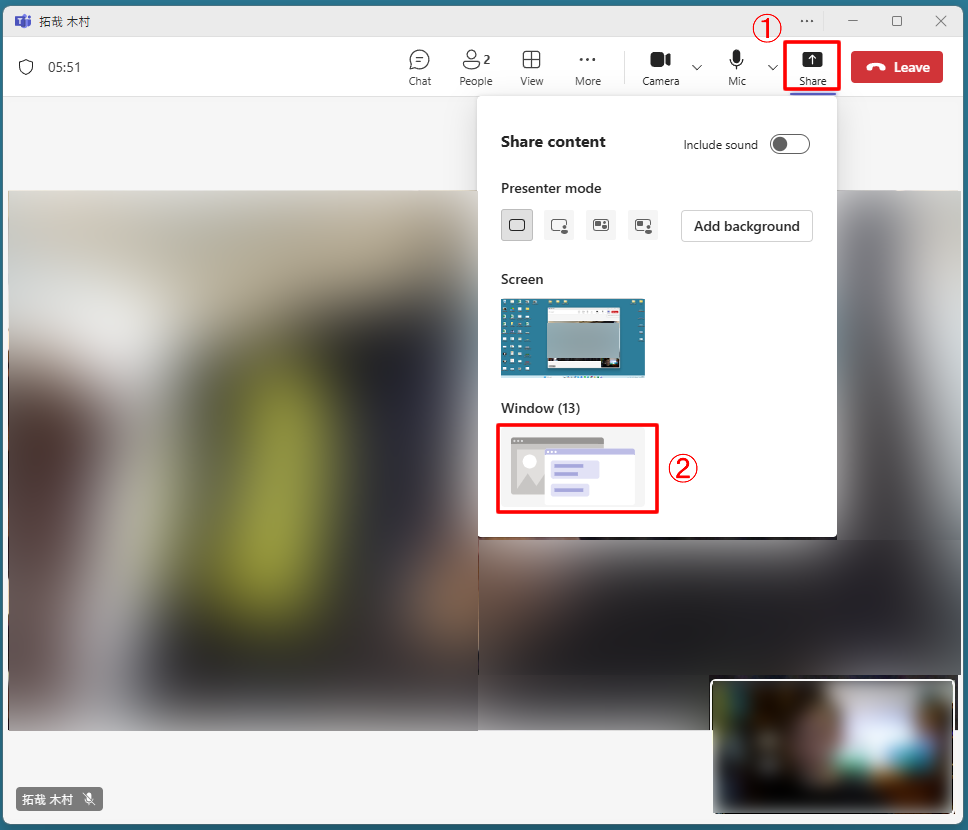
③Select the material.
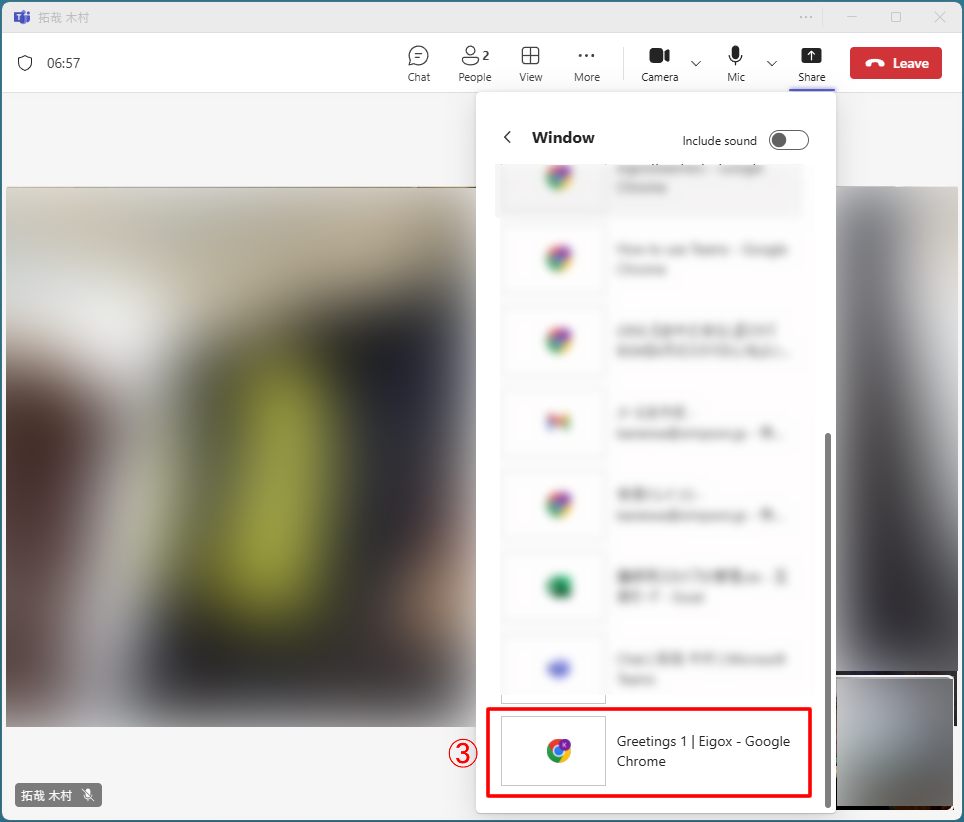
<Sharing Start>
The selected window will appear with a red border around it, indicating that it is currently shared.
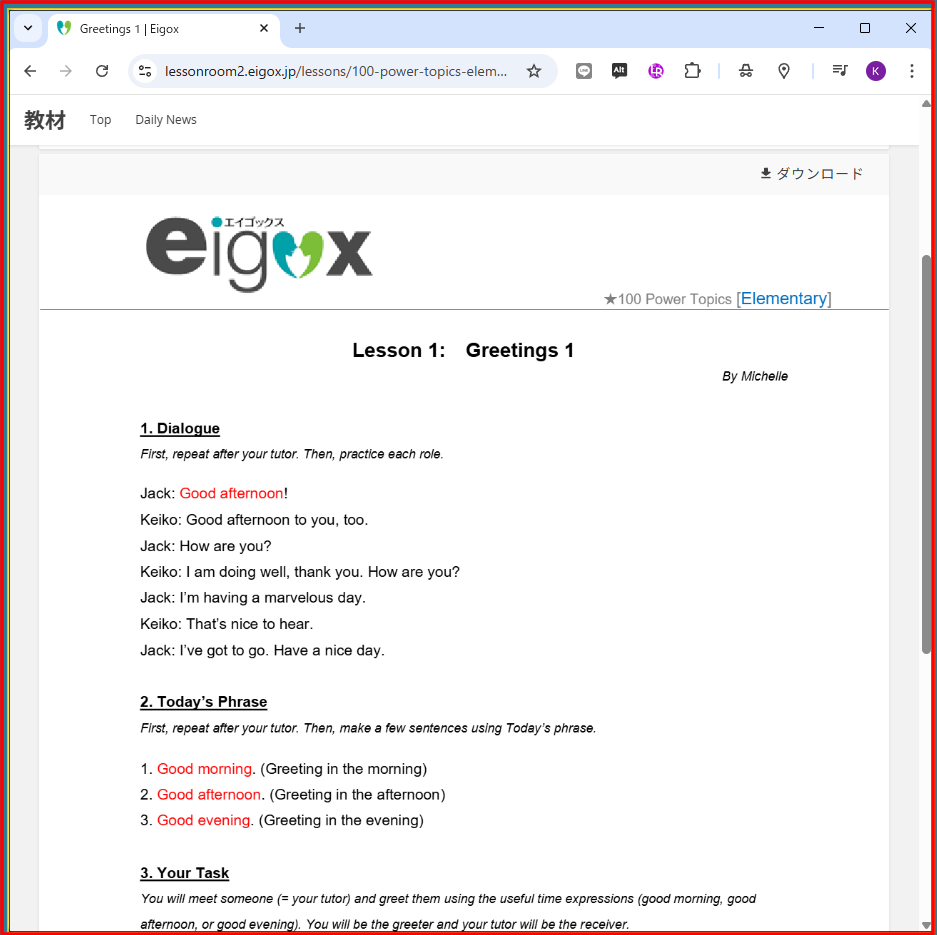
That's it. Enjoy your lesson !