What is LessonRoom ?
LessonRoom is a video calling system with lots of useful functions for English language lessons.
How to use LessonRoom
STEP1. Enter "LessonRoom"
A door icon will appear in the booked lesson information if a student has requested "LessonRoom" as a
communication tool. Please click the door and enter the LessonRoom when the lesson time has come.
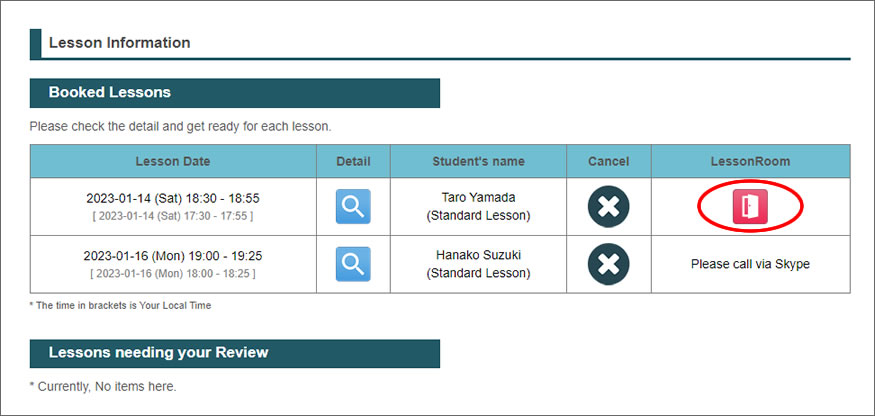
*Please use "Google Chrome" to enter LessonRoom. Other browsers (Safari, Firefox etc.) could cause troubles.
*Never Use a "Smartphone" unless in an emergency situation.
*If you are asked to allow the system to access your camera/microphone, please click "allow" and "continue".
STEP2. Start the lesson
When the lesson time has come, your student will appear on the screen. So, please start your lesson.

- ① Microphone: Microphone On/Off settings.
- ② Camera: Camera On/Off settings.
- ③ Settings: Choose and change settings of camera/ microphone/ background/ Display name.
- ④ Add a new tab: Open ⑤⑥⑦⑧ on a "new tab page" if you would like.
You can always go back to the top page by clicking the "call" tab on the left. - ⑤ Daily News: Open daily news and share them with your student.
- ⑥ Materials: Open Eigox original textbooks and share them with your student.
- ⑦ Whiteboad: Open the whiteboard and write or draw by hand.
- ⑧ Screen Sharing: Share your PC screen with your student.
- ⑨ Exit: Close your browser tab.
- ⑩ Display area: Enlarge/ Reduce the display area.
- ⑪ Language: Set the language.
- ⑫ Chat: Chat with the student, send/receive files.
- ⑬ Notes: Make notes with your student.
- ⑭ Dictionary: Look up the meanings of words.
STEP3. End the lesson
When you finish your lesson, please make sure to end LessonRoom properly.
1. Click "Tools"
2. Click "End Lesson"
** Important **
If you fail to end LessonRoom properly, it remains open, potentially allowing students to re-enter and see you after class, and also preventing both you and the student from accessing the voice recording for lesson review. If you have mistakenly closed the browser without clicking the "End Lesson" button at the end of your lesson, please reopen the browser, enter the LessonRoom, and click the "End Lesson" button as soon as possible.

** How to Exit LessonRoom **
You can exit and re-enter LessonRoom as many times as you would like during the lesson time just by closing the browser tab.
For example, if you would like to leave your lesson for a few seconds due to some emergency, you can do it by closing the browser tab.
(In this case, please never end / close LessonRoom as in Step 3. You will never be connected with the student any more.)
